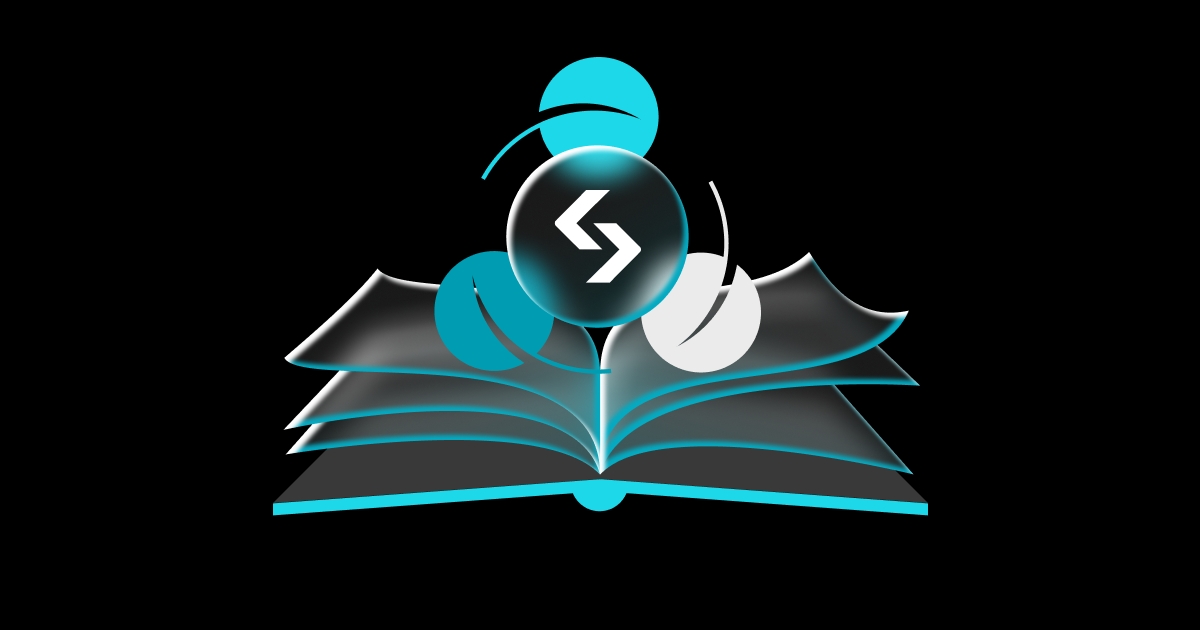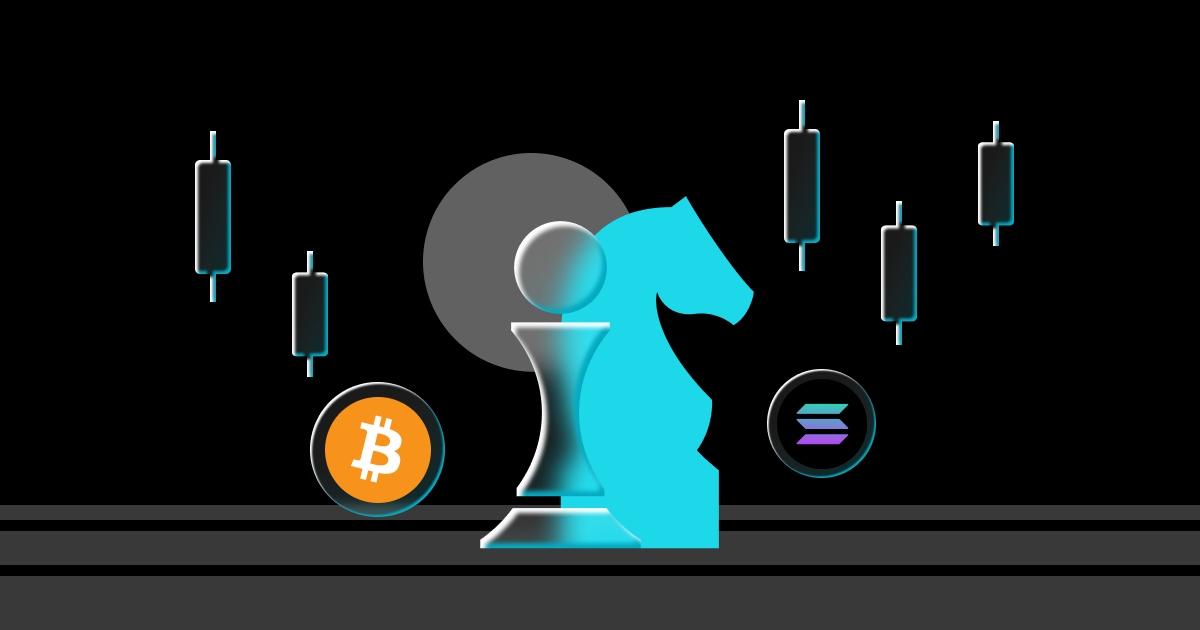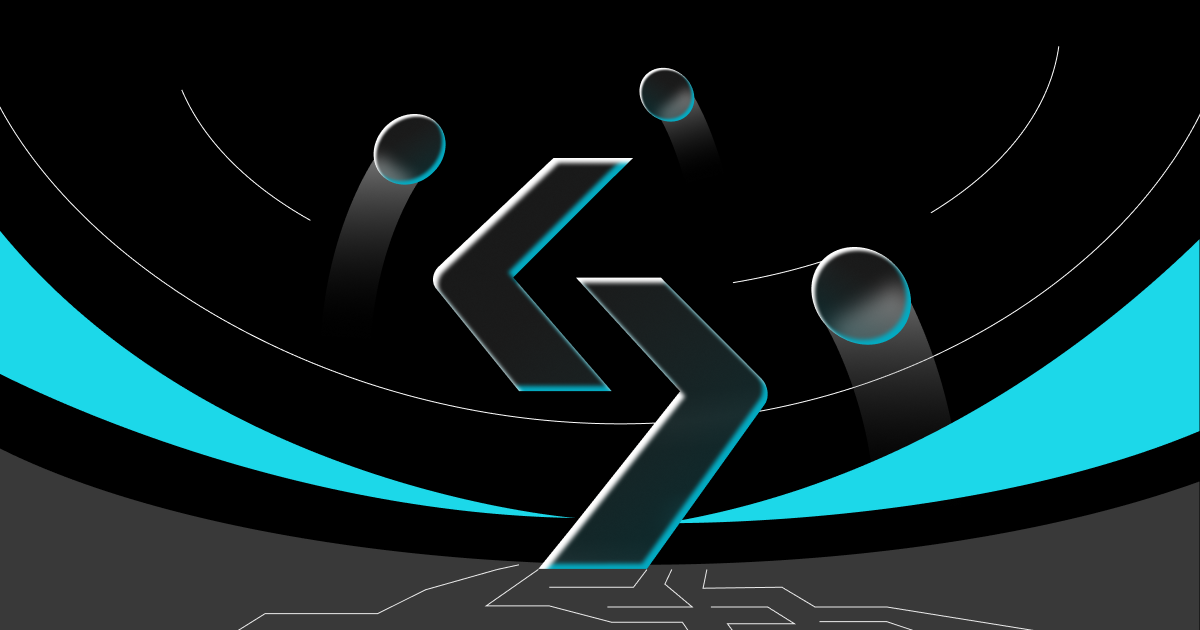Beginner's guide
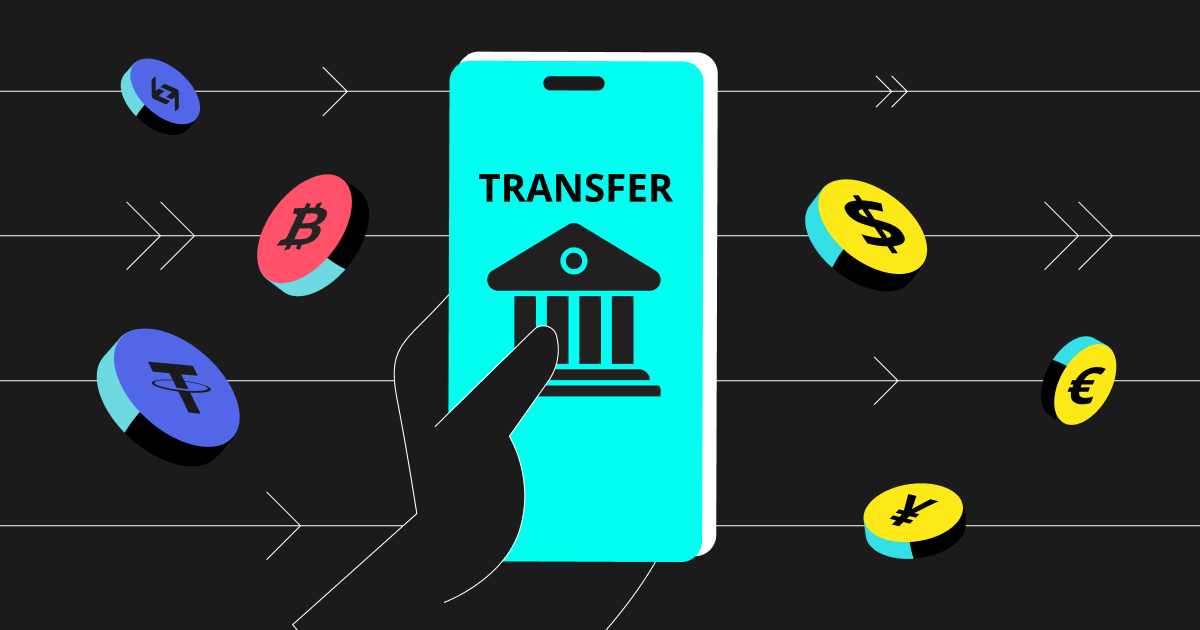
Making Bank Deposits and Withdrawals on Bitget App
Beginner
2023-10-27 | 5m
Managing your finances with the Bitget app is straightforward and secure. Dive into our step-by-step guide to seamlessly deposit and
withdraw fiat currency. Equip yourself with the knowledge to ensure smooth transactions every time.
How to deposit fiat currency?
1. Initiate Deposit
In the app's homepage, you can start by selecting "Add funds" and then tap "Bank deposit". Alternatively, you can head to the Assets page, go the "Spot" tab, and then select "Deposit". You can look for the specific currency that you wish to deposit by going through the available list of currencies.
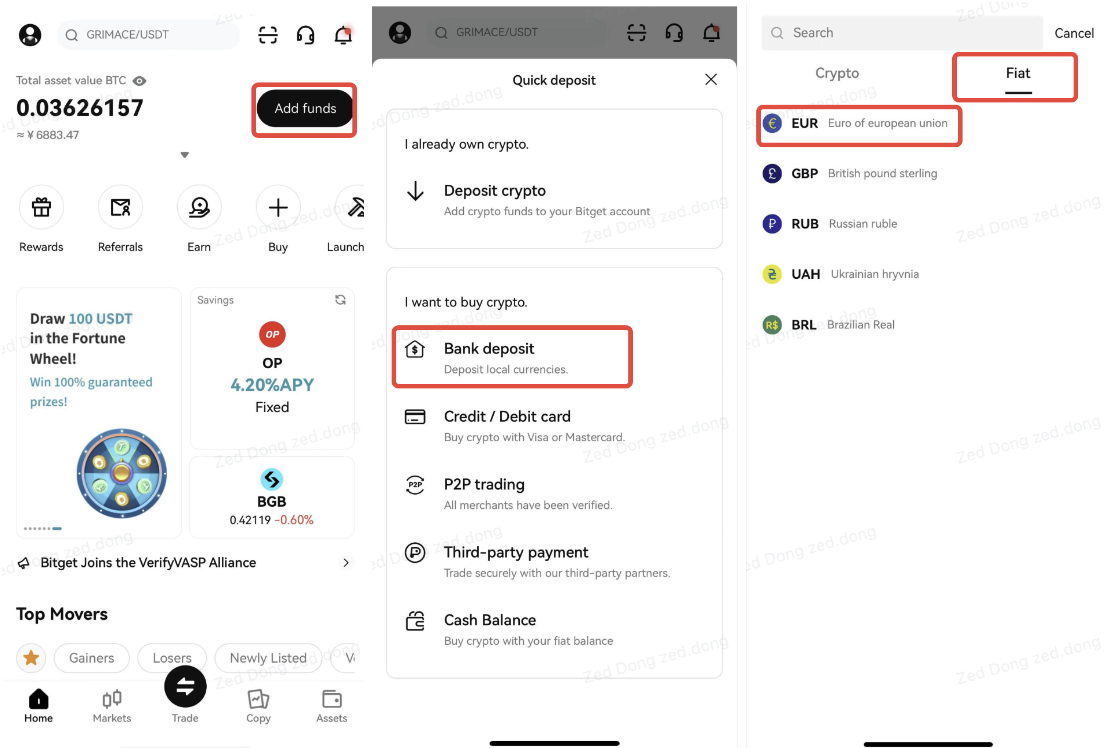
After tapping "Bank deposit," you'll be directed to a page where you can choose the fiat currency you'd like to deposit from a list of available currencies.
2. Check Requirements
In the "
Deposit fiat" page, you can deposit the selected fiat currency as long as you meet the necessary conditions for that particular currency. For example, if you're depositing in
EUR, Bitget will ensure that you have completed identity verification. Additionally, your identity verification information must be associated with a country or region within the European Union or the United Kingdom.
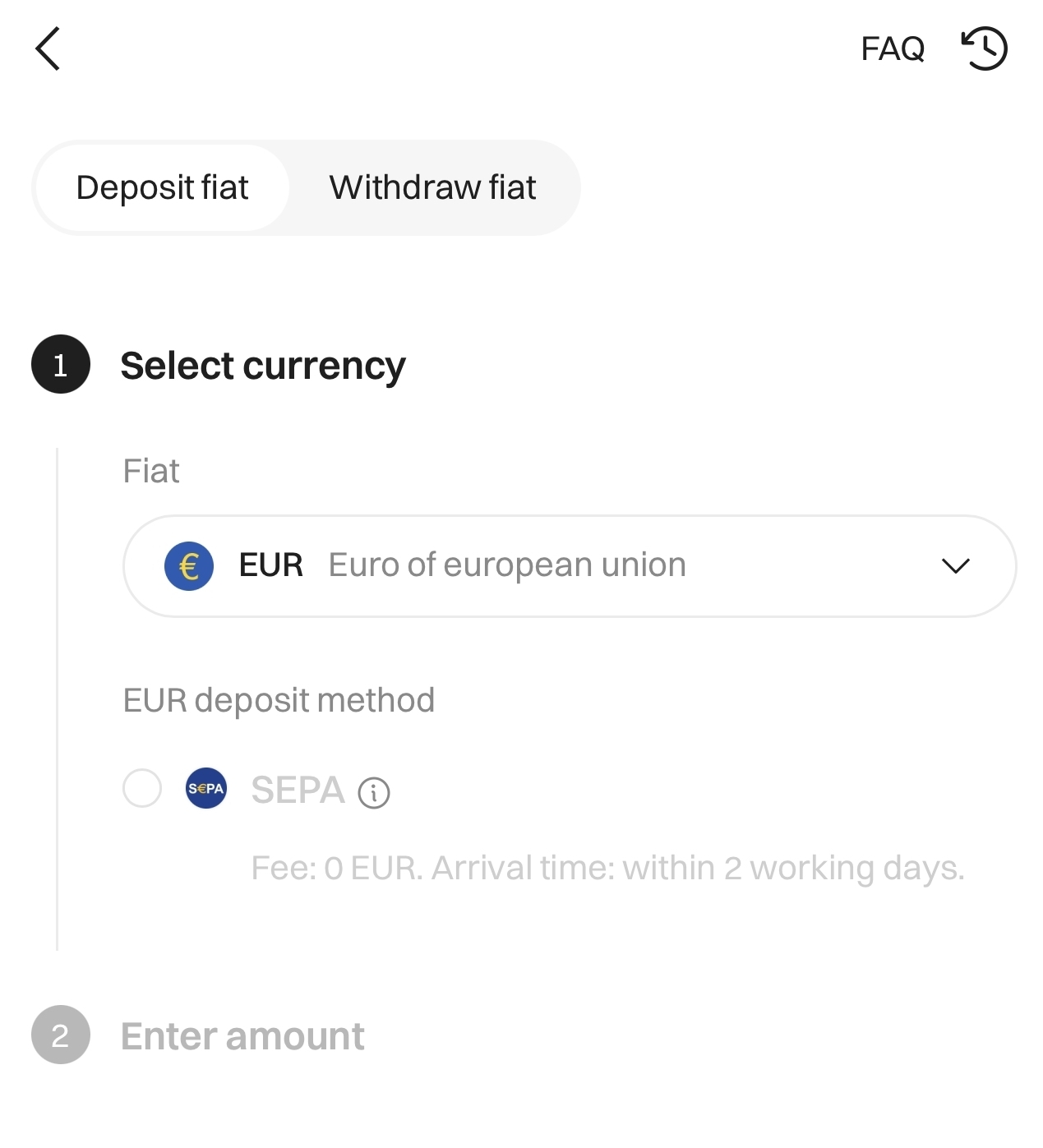
Tap "Next". If it's your first time making a deposit, you'll need to go through the account authorization process. After you have completed this step, Bitget will send you a notification.
3. Authorization Process
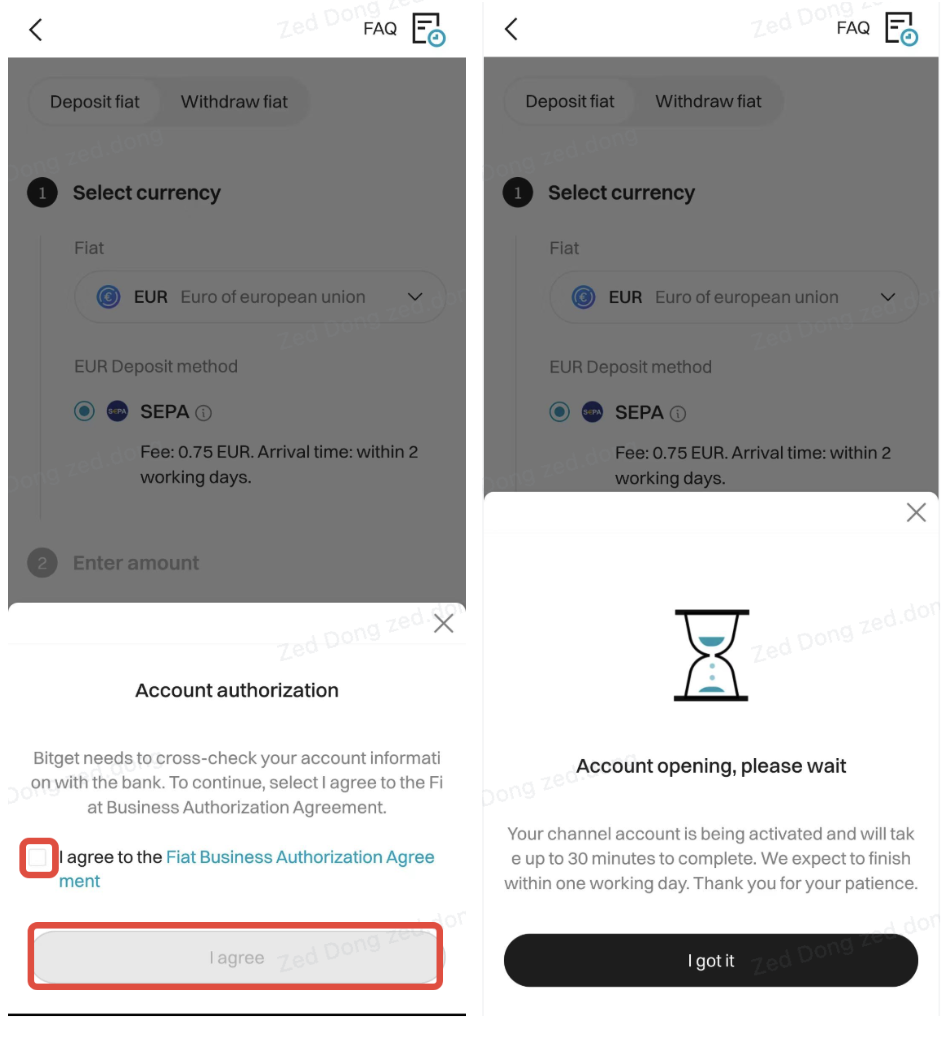
Once you've already completed account authorization, you can enter the deposit amount on the next page. You may also provide any extra information on this page to help ensure the success of your deposit.
4. Enter Deposit Details
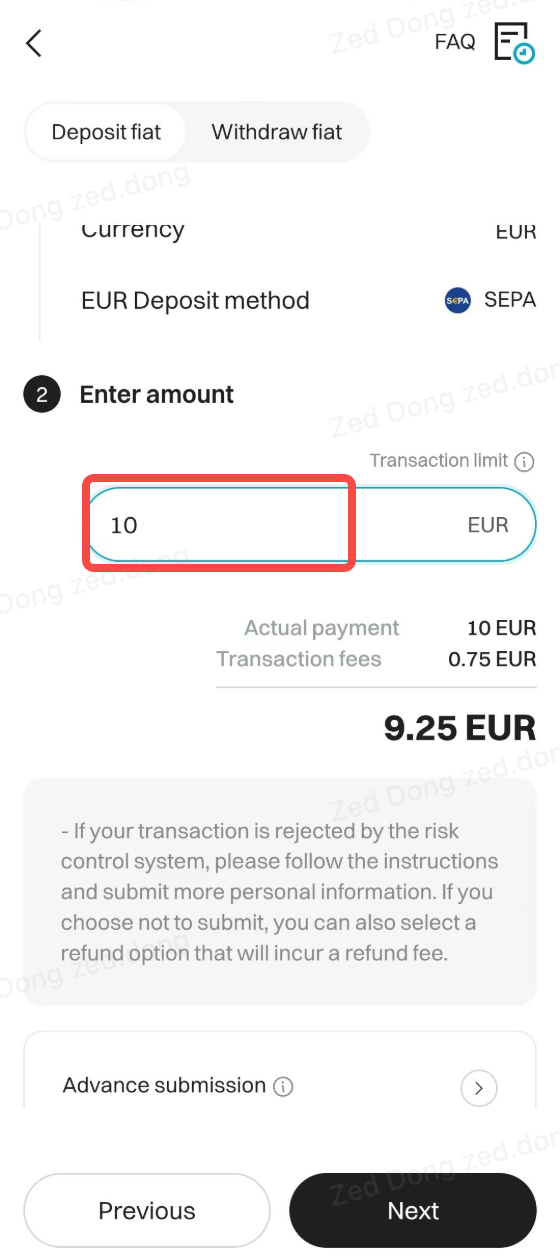
Tap "Next" and you'll be directed to the deposit details page.
Make an offline transfer to the corresponding account based on the information above. Once the transfer is done, click "Completed". We'll then deposit the funds into your Bitget account based on the provided deposit information.
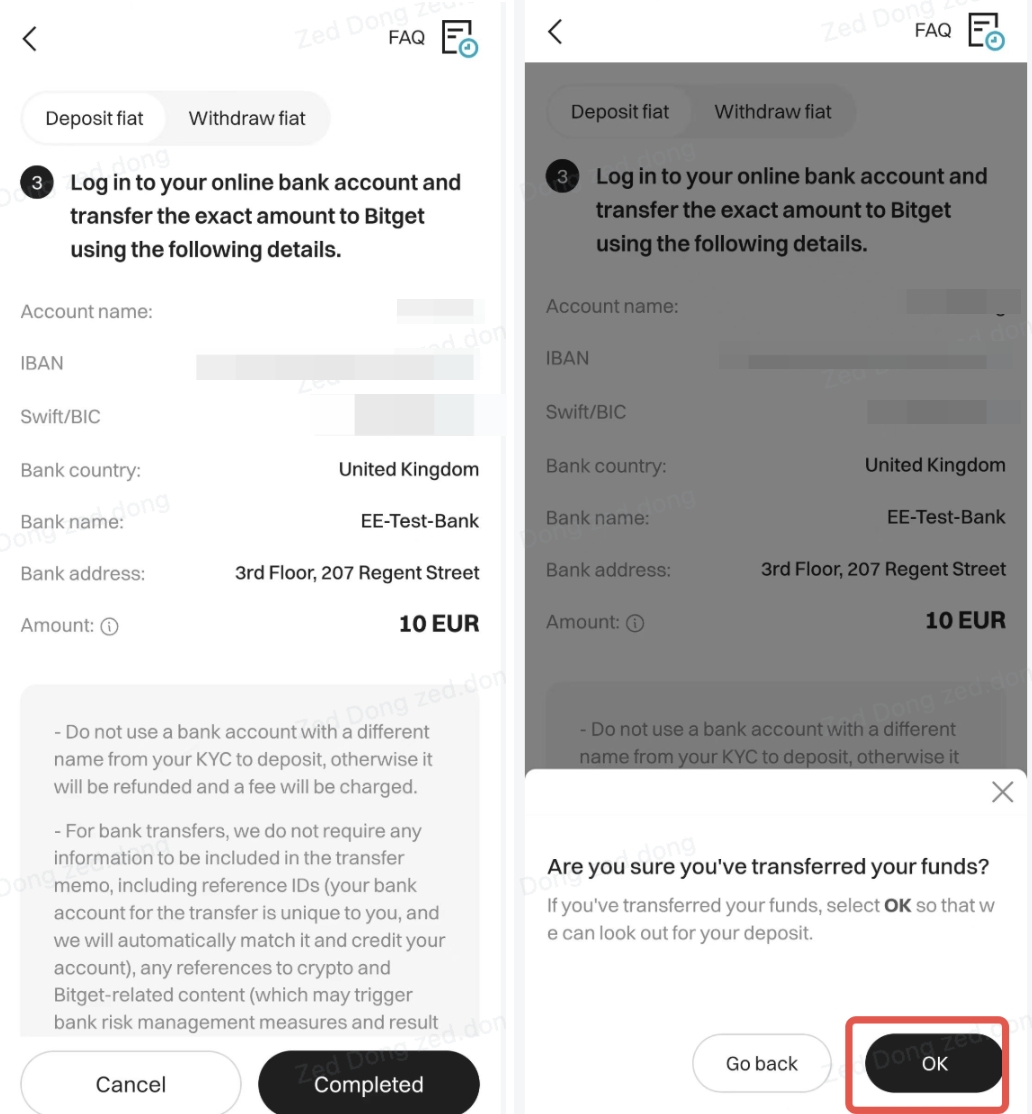
5. Cancellation
If you choose not to proceed with the deposit, you can opt to cancel the order.
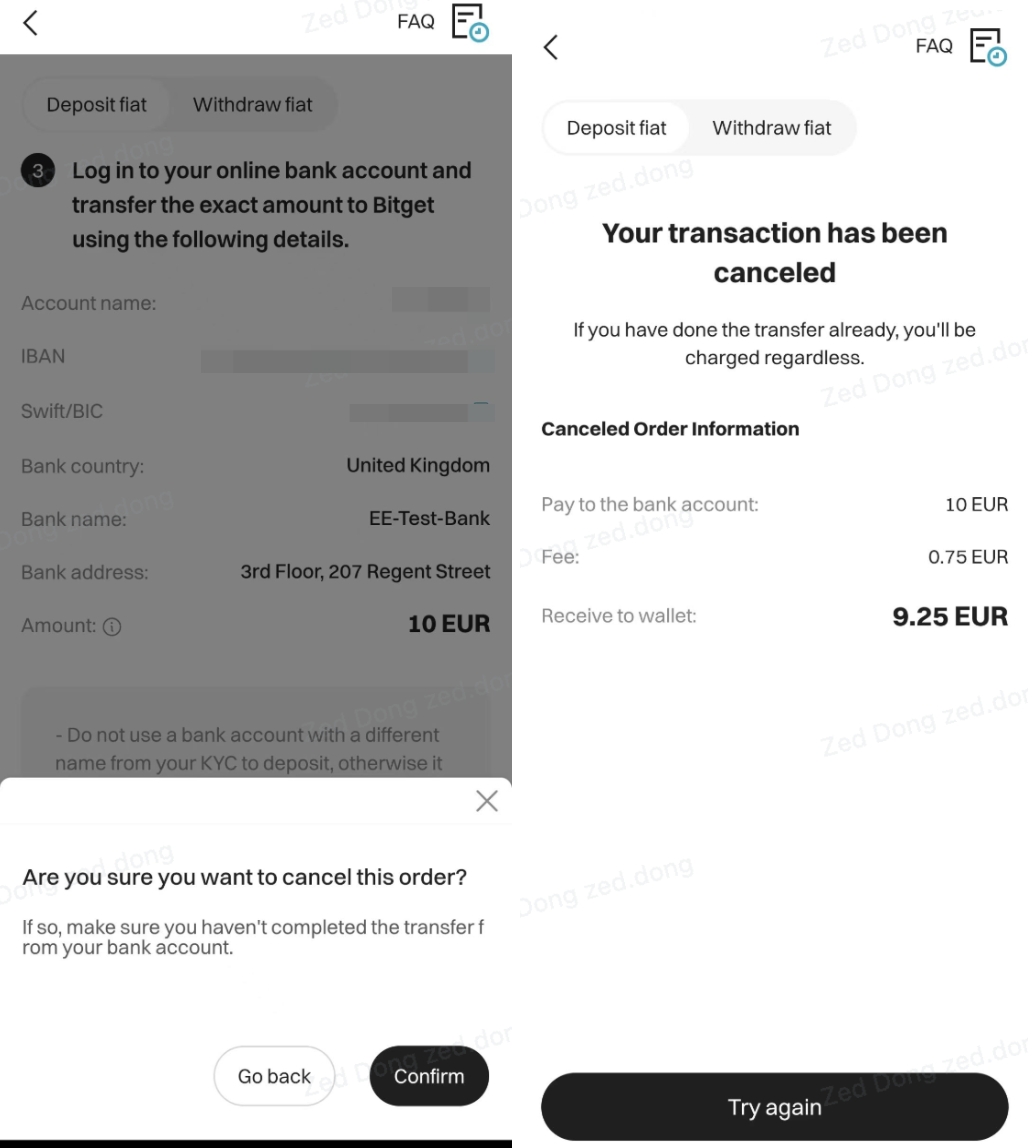
After canceling the deposit, you'll be directed to the deposit cancellation page. Funds will only be deposited into your Bitget account if you have made an offline transfer to the
bank account that we provided you. If you've already made the transfer, canceling the order won't stop the transfer.
6. Confirmation
Once you confirmed the deposit has been made, you'll be directed to the deposit outcome page. Funds will only be credited to your Bitget account if you've made an offline transfer to the bank account that we provided you. If you haven't made the transfer, simply confirming your deposit won't led your Bitget account being credited. We'll only proceed with the deposit when we've received confirmation that a successful transfer has been made. You'll be notified of the successful deposit via either a site message or an email.
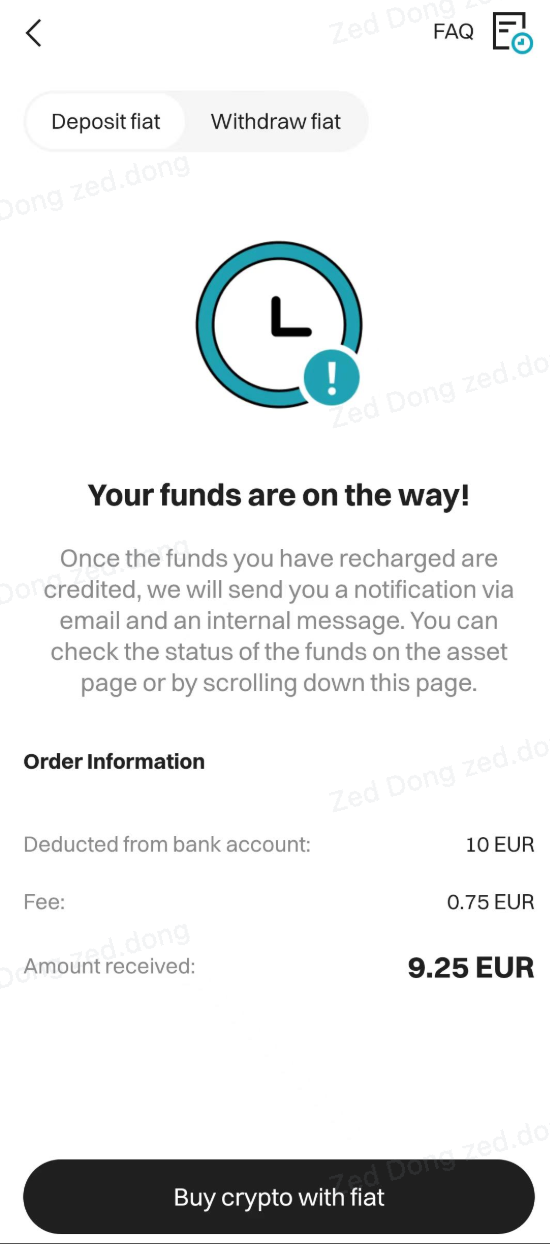
How to make fiat withdrawals?
1. Initiate Withdrawal
In the app's homepage, you can start by selecting "Add funds" and then tap "Bank deposit". Alternatively, you can head to the Assets page, go the "Spot" tab, and then select "Withdraw". You can look for the specific currency that you wish to withdraw by going through the available list of currencies.
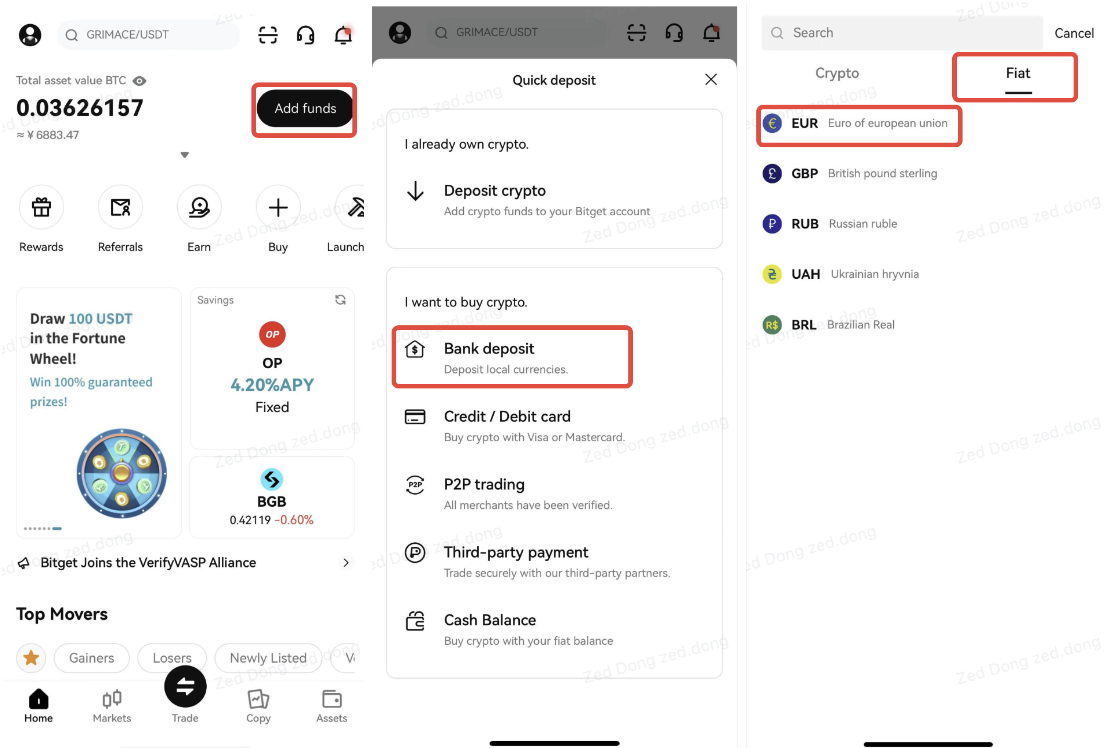
Once you tap "Bank deposit," you'll be directed to a page where you can choose the fiat currency you'd like to withdraw from a list of available currencies.
2. Check Requirements
In the
fiat withdrawal page, you can withdraw the selected fiat currency as long as you meet the necessary conditions for that particular currency. For example, if you're withdrawing in EUR, Bitget will ensure that you have completed your identity verification. Additionally, your identity verification information must be associated with a country or region within the European Union or the United Kingdom.
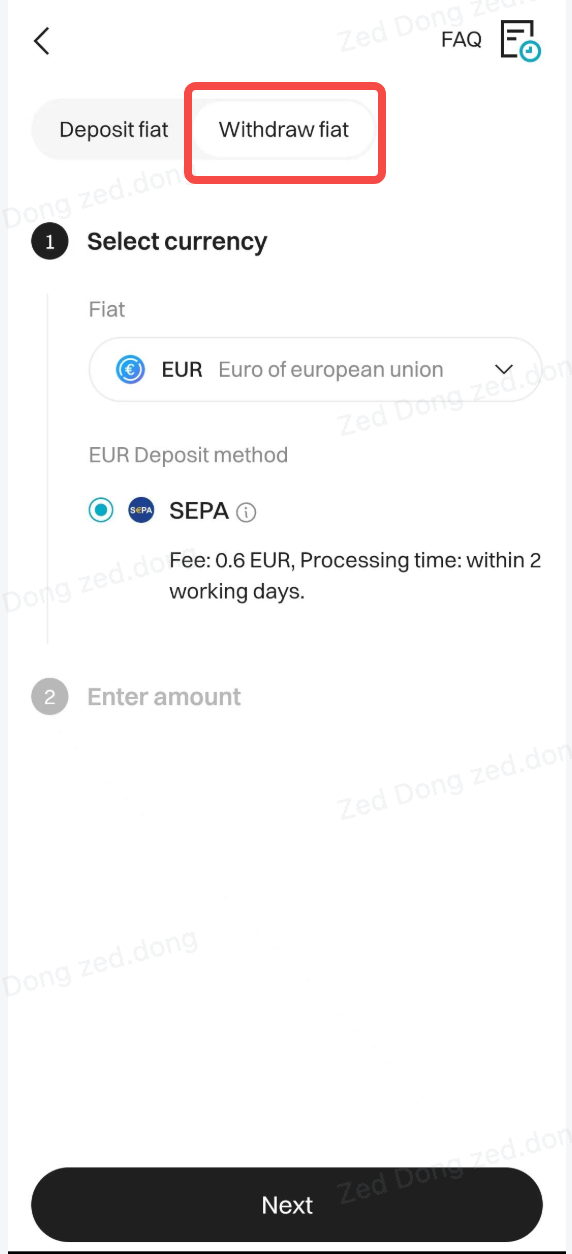
Tap "Next". If it's your first time making a withdrawal, you'll need to go through the account authorization process. After you have completed this step, Bitget will send you a notification.
3. Authorization Process
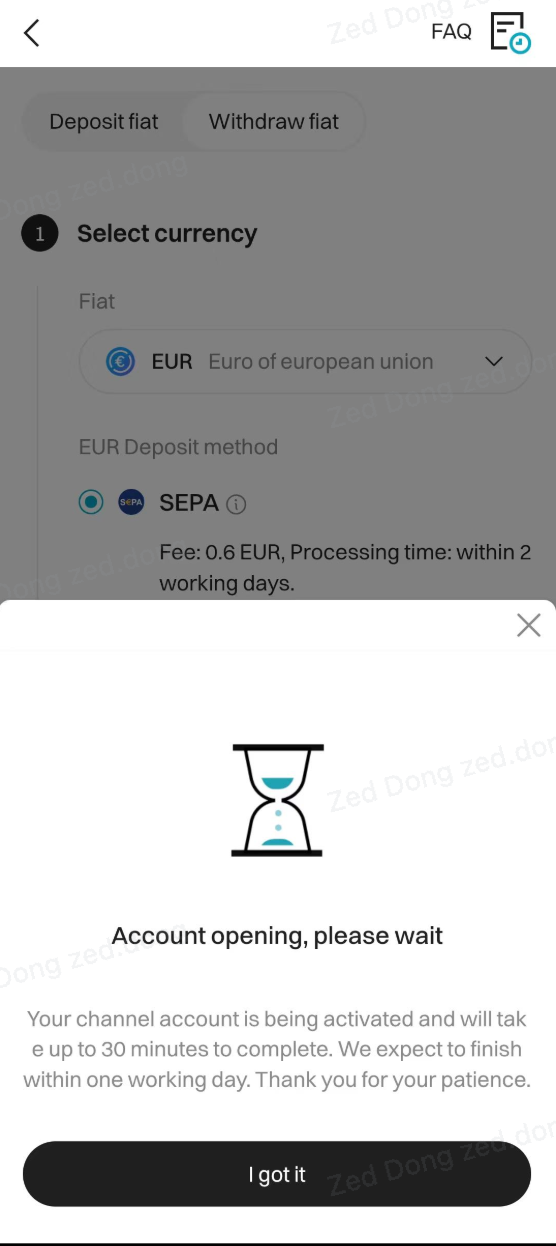
4. Enter Withdrawal Details
After the account authorization has been completed, click "Next". You can enter the withdrawal amount and choose your withdrawal account in the next page. If you haven't added a bank account yet, you can do so on the page. Once added, please allow some time for the system to verify your bank account. Upon approval, you can then use the newly added bank account for your withdrawals.
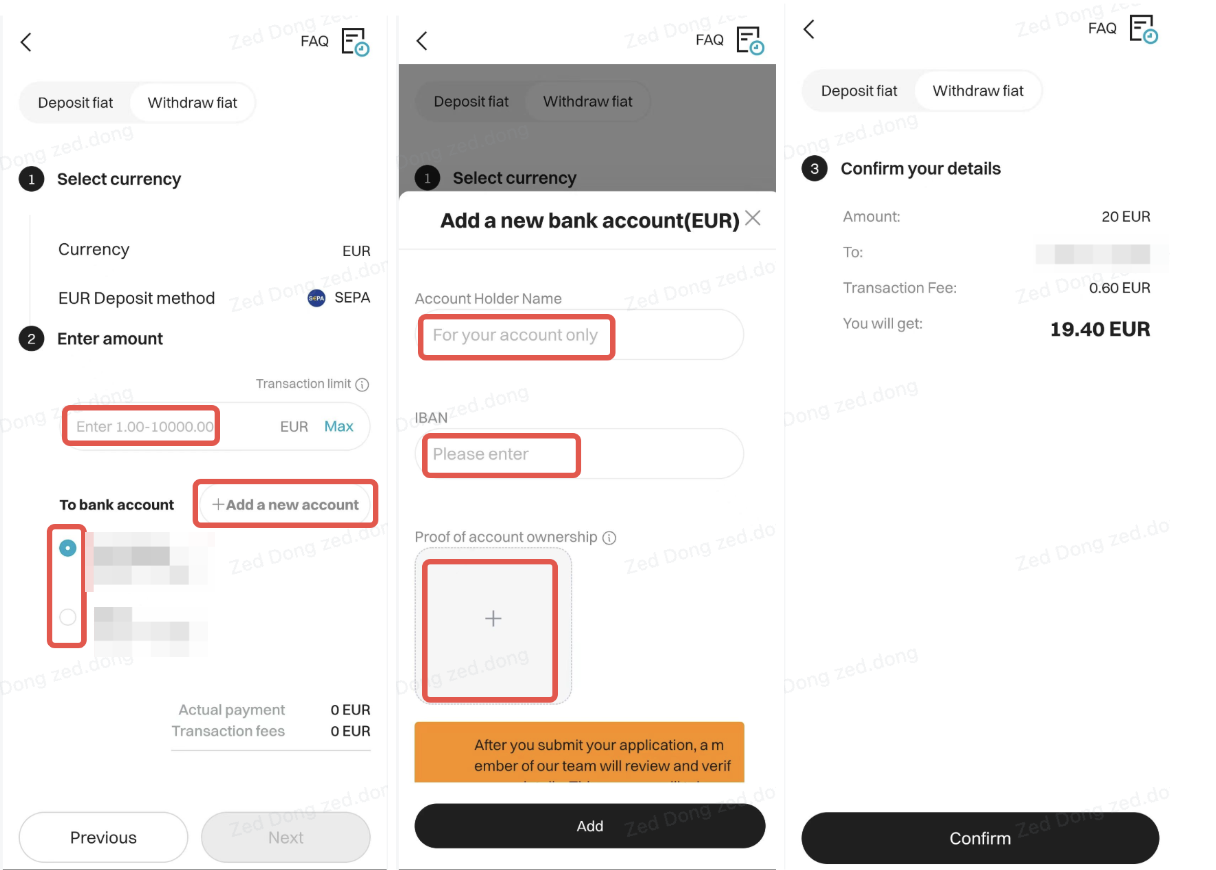
After entering the withdrawal amount and selecting a bank account, tap "Next" to proceed to the order confirmation page.
5. Confirm Order
Once you've confirmed the withdrawal information is correct, you can tap "Confirm". Bitget will perform a security check to ensure that it is really you making the transaction. This includes mandatory verification through your phone number and email. If your account is linked to Google Authentication, Bitget will verify your transaction with it as well.
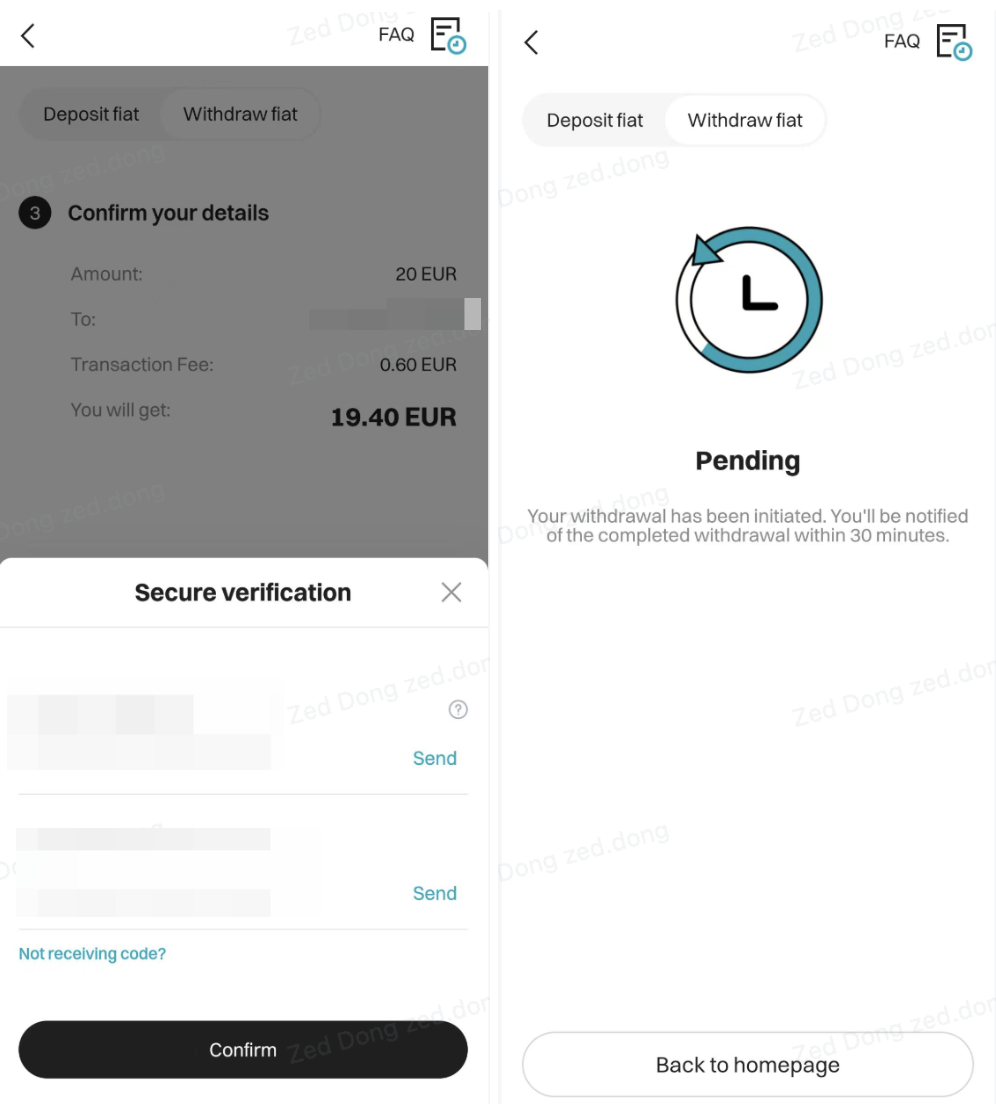
After clicking "Confirm" and successfully passing the security verification, you'll be directed to the withdrawal confirmation page, where we'll notify you of the withdrawal outcome. Additionally, you can also track the status of your withdrawal orders by tapping the "Withdrawal Records" icon located in the upper right corner.
Share

How to sell PIBitget lists PI – Buy or sell PI quickly on Bitget!
Trade nowRecommended
- Bitget In A Nutshell2025-04-07 | 5m
We offer all of your favorite coins!
Buy, hold, and sell popular cryptocurrencies such as BTC, ETH, SOL, DOGE, SHIB, PEPE, the list goes on. Register and trade to receive a 6200 USDT new user gift package!
Trade now